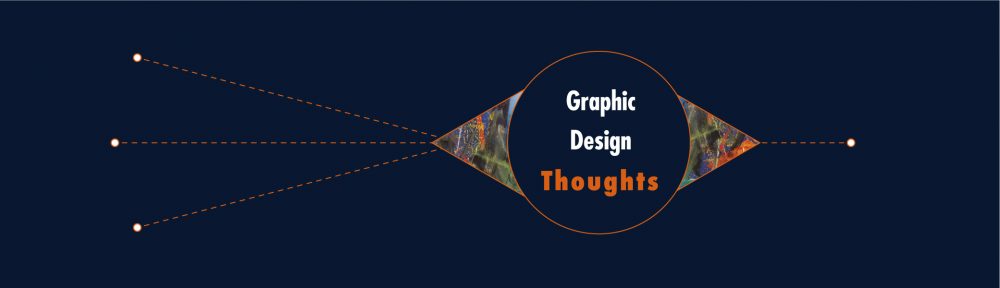Additional Resource Links:
- Assignments
- Creating a WordPress Site
- WordPress Tips
- Portfolio Website Requirements
- Photographing Your Artwork
- Image Correction
- Customizing
- Refer to this sample site to get you started
First, read through the information below thoroughly. Then go to WordPress http://wordpress.com to create your personal portfolio website.
Be aware that wordpress.org is also out there. Do not use WordPress.org.
Be sure to use your actual name in the name of your site. (not a nickname or superhero name, etc.) Otherwise search engines will not work for someone who is trying to find your work. You might also add the word “portfolio” or “art work” or “design work” etc. if you like.
You need to be a fan of the subject of your dog, grrr… I mean blog, err… I mean portfolio website. Although WordPress is a blog development program, we are not creating a blog. A critical aspect to remember so that this will happen is Do Not Create WordPress “Posts”, only WordPress “Pages”.
You also need to be an artist. In order to have a successful website, you truly need to enjoy the subject as much as the others that will be reading it. If you’re enthusiastic, others can’t help but catch that excitement.
You cannot use your u.pacific.edu email account to open a WordPress site. A google account and email is the easiest alternative if you do not already have another email address. If you need to create a Google account and email follow this link before proceeding to WordPress
At any time should you have technical questions or need additional assistance with setting up your site go to http://wordpress.com. Select the “Forums” and “24/7 Help”hotlinks at the bottom of the page
The list contains the most basic instructions to get started with your portfolio website. Details can be found further down this page Read all the way through the list before you begin:
- Log on to WordPress.com
- Add your G-mail address (you can’t use your Pacific email for this, so it must be an alternative email like a Google email) for a confirmation. This may include an activation link that will authorize your account and make it active. You’ll need to click on this link to confirm your account if asked).
- Add your username or login name (no one else sees this)
- Add your password. Write this down somewhere so you wont forget it. Click “Next Step”
- Click “Create Website” or let’s get started.
- Select the Arts and Entertainment Category and follow the prompts to select a basic organizational look. Don’t worry you can change this later if you change your mind.
- Create a site address by typing in your real full name. You’ll want something that defines the portfolio but also includes your actual name (not a nick name or something else) (You may be asked to review the terms and conditions before proceeding). Click “Create Your Site and Continue”
Do Not click the “Start a Post” button, instead click the “Add Pages” button under the left side column of options.
- Click the “No Thanks” button at the bottom of the next page unless you want to purchase a custom domain address
- Choose a theme (see additional information about “Choosing a Theme” below)
- Choose the “Free for Life Plan” You can always upgrade later if you wish. You want the site to show up on search engine listings, so if asked, check this box.
- Click the “Create a Page” button underneath the Create a Page section.
Read more : http://www.ehow.com/how_2131319_wordpress-blog.html
____________________________________________________________________________
Choosing a Theme
Once your account is set up, select the “Theme Showcase” to select a theme for your site. Here you can explore and select the visual theme of your choice. Look at each one for the features and options that will best suit your needs. Be aware that you will need to replicate this look on your business card and résumé as well. (Don’t worry, you can change to another theme at any time and as many times as you wish if you change your mind later.)
Once you have made your selection you will activate it and further customize its look and the features you wish to have seen by visitors. WordPress offers many themes to choose from. Select one that projects a creative, artistic or design look, but also one that is professional in nature and mature enough that others will take you seriously. You will want to select fitting colors and fonts to go along with your theme and subject. Do not select a theme based on the picture or images you see. These are merely examples of where and how your images would be placed according to that particular theme. You will be replacing these images with your own. Color, typeface and column choices are a bit more critical. Look carefully at these options within your chosen theme. Look at how they influence organization and visual hierarchy. Make things stand out but don’t make them tacky and gaudy. There’s a difference between colorful and bad taste. Your choice of images should help make your written words more meaningful and vice versa. Your purpose is not to create a lot of unnecessary “bells and whistles” but instead provide the user with the best and most organized way to understand the content that you add. Themes are the equivalent of a rough framework that initiates the appearance. You can, and should, further customize this appearance to better present/organize your information and material, making it easily accessible to your readers. Again, a reminder that this appearance must also be replicated in the design of your résumé and business card.
_____________________________________________________________________________
The Dashboard is the space where you go to control any changes, additions and customize the look even further. You must be logged in to WordPress to access the Dashboard. Locate the Dashboard by clicking the drop down menu under the word “Blogs” at the very top of the screen, underneath your browser’s address line.
Write your first Page (not Post). Use the navigation bar at the top of the page to learn which areas of the site you can work on and control. You can write your first Page by clicking on the “Write” tab in top left of the screen. Include your first assignments on “What is Art?”, “What is Craft” and “What is Design” and your “Creativity and Knowledge” comparison paper. You will need to decide what page/tab they fall under. An example of this main page/tab might be titled “Writings”. Similarly, a main page/tab where we might find images from you sketchbook might be called “Drawing”. You could further organize this by placing Drawing under a page/tab called “Artwork”. WordPress refers to this kind of hierarchy as a Parent Page. You must make the Parent page first. You will develop your portfolio further by adding resources, information, images, etc. about everything related to your interests as a designer/artist. As a part of this class you will also be adding all of your assignments that we complete throughout the semester.
The list of all specific website requirements an be found at this link:
ARTS 72 Website Requirements
“Pages” in WordPress are for categories and “Posts” are for individual comments or papers. (tip: if you are creating a website, use pages to add content NOT posts. Alternatively, posts are preferred for a blog.) (A “Post” is useful when you start a new topic of conversation or add to an already existing conversation, such as in a blog, but are not replacing what is already there, it is simply a new/latest addition.) On the other hand, “Pages” create category Tabs, much more useful for organizing a portfolio site. In other words, you might have a “Page” entitled “Artists”. Under that category tab or “Page” one might find different papers or paragraphs that are each individually about a different artist. Under a different “Page”, entitled “Techniques”, one might find methods for doing silkscreen, as well as digital printing or woodcarving. The number of pages and what they are called is simply up to you. “Parent” pages are the main tabs that you want other content to fall under. You designate Parent pages from the Page Attributes section on the right hand side of the screen when you are creating a new, or editing an existing, page.
Remember that after any new addition you must hit the Publish button for those new pages to show up. When you alter an already existing Page, remember to hit the Update button for those new changes to take effect.
WordPress also provides a number of ways that you can hot link to other sites on the internet through the suggested links options that will appear at the bottom or side of each new post or by simply selecting any key word that you type in and assigning a web address to it. Add the web address by first selecting the key word then clicking the chain link in the menu section. It is also important to use words within the text and titles of your entries that will be “tags” or words that are easily found by Search Engines like Google and Yahoo. This capability will allow more people to know that you have published something that they may want to check out. At the very least, to get things started you should advertise the address of your new site on your individual Facebook and Twitter accounts.
Finally, so that others can find your site on the internet more easily, you need to make it searchable by Google and Yahoo. Do this by first going to your Dashboard (or from any editing window). Then, towards the bottom of the left-hand column select Tools. Scroll to The Webmaster Tools Verification Section and click the question mark. Follow the pop-up directions to add your site to Google and Yahoo. You must have an already existing account with those companies to complete this. If you need to open an account with them, do so, it only take a few minutes and is free. Your u.pacific.edu email account will not work for this, so you must use another email for verification.
It is up to you to be an artist and turn the site into something beautiful, useful and meaningful. Post your thoughts, add pictures, quotes, questions, links to other sources and articles, gallery exhibitions, innovative design, design firms, new products, new directions in design/art. One of the things that differentiate a blog site format from any other type of webpage is that you are attempting to initiate an online conversation about your subject or topic. So, make your comments about things that you are interested in or want to talk about or gain another’s opinion. Think about what things you want to know that will make you a better artist/designer. Go for it!
Other ways to make your Website more effective—Related articles
- How to Email Your Blog Updates Like a ProBlogger (problogger.net)
- eight-steps-to-blog-greatness from Compete.
- Expert WordPress Reviewed – The Commercial Blogging System (preciseinternetmarketing.com)
- WordPress blog showing only blank pages, What to do? (shoutmeloud.com)
- Why WordPress? (bloggingwithbeth.com)
- The Power of the Twenty Eleven WordPress Theme (marketingtechblog.com)
- WordPress TV – 5 Ways to Break Your Blog (entrprizsol.com)
- WordPress App Tip: The Difference Between “Phone Draft” & “Draft” (levynewsnetwork.wordpress.com)